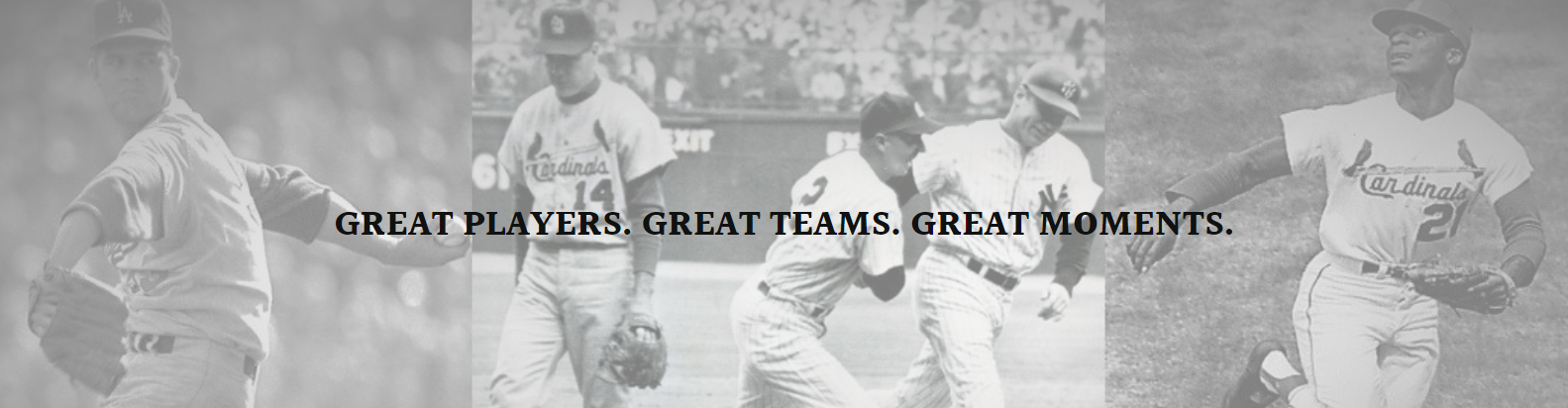The first step is to set up your spreadsheet with the appropriate headers and columns to track all the key information about each card. Some recommended column headers to include are:
Card Number – This allows you to assign a unique identifying number to each card as you add it to your collection. You can number them sequentially as you add cards.
Player Name – The name of the baseball player featured on the front of the card.
Year – The copyright year from the card. This helps identify what season or series the card is from.
Brand – The trading card company that produced the card such as Topps, Fleer, Donruss etc.
Subset – If the card is part of a special subset like rookie cards, legends, inserts etc.
Card Condition – Use a scale of 1-10 or descriptive terms like Near Mint, Excellent, Good etc. to record the condition.
Autograph/Memorabilia – Note if the card has an autograph or piece of memorabilia embedded on it.
Estimated Value – You can research recent sold prices on eBay to estimate the current value of each card.
Notes – Any other notes about the card like interesting stats on the back or how you acquired it.
Once you have the column headers setup, you can start filling in the details for each card directly into the spreadsheet. The key is to be thorough and consistent with how you enter the data so it’s easy to search and sort later. You may also want to group cards together by factors like brand, year or player for easier organization.
As your collection grows, it’s a good idea to periodically sort the cards alphabetically by player name or in numeric order by card number to help keep things organized. You may also want to add calculated fields to tally things like the total number of cards, number of rare/valuable cards, sets completed etc.
You can take photos of each card and store them digitally on your computer or cloud storage. Then link or embed the image directly into the Excel sheet next to the corresponding card details. This allows you to easily reference photos right from the catalog.
To track sets, you may want to make a separate worksheet or use different columns to note which cards you still need to complete the full sets. As you acquire new cards, you can check them off your want lists. Excel’s filtering features also make it easy to isolate incomplete sets for reference.
Over time, you’ll likely want to refine, expand or reorganize the catalog as your collection and needs evolve. The great thing about a digital Excel catalog is it’s very easy to modify going forward. Just be sure to back up your file regularly in multiple safe locations in case of computer issues.
Proper cataloging in Excel creates an efficient way to organize, manage and value your growing baseball card collection for years to come. With some initial setup and consistent data entry, it becomes a powerful research tool for both enjoying your collection and knowing its full worth.