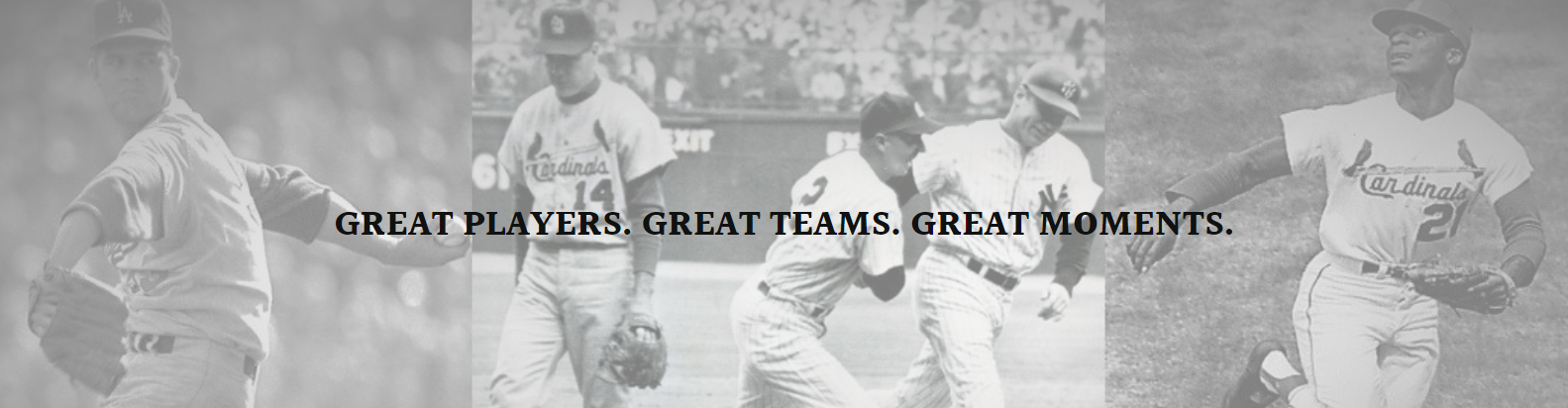Whether you have a few dozen cards or thousands, organizing your baseball card collection can seem like a daunting task. Using an Excel spreadsheet is an easy and effective way to keep track of your cards. Here are some tips for setting up a baseball card Excel spreadsheet to efficiently catalogue and manage your collection.
To start, open a new Excel workbook and name it something like “Baseball Card Collection.” The first thing you’ll want to track is basic card information like the player name, team, year, and set. Add columns for these categories. You may also want to include the card number within the set, the sport if logging multiple sports, and the brand like Topps, Upper Deck, etc.
Next, you’ll want to track the condition or grade of each card. Add columns for the front and back condition on a scale of 1-10, with 10 being mint. You can also add columns for the specific grade if the card has been professionally graded, like PSA 10. Tracking condition is important for determining the value of your cards.
Another important factor is tracking duplicates. Add a column called “Quantity” to note if you have multiple copies of the same card. This will help you know what trades or sales you need to pursue. You may also want a column to track estimated current value, which you can research online.
To really optimize your spreadsheet for easy sorting and filtering of your collection, consider adding categorized columns. For example, add columns for the card’s position like “Pitcher” or “Shortstop.” You could also add columns to classify era like “Pre-1960s”, “1960s-1980s”, etc. This granular data will allow you to easily view subsets like all 1990s third basemen.
When first building your collection spreadsheet, take the time to input all existing card information. This initial data entry stage is tedious but will save you major time in the long run versus scrambling to log new acquisitions one by one. As you add to your collection, just input the new cards on an ongoing basis.
To efficiently track additions and removals over time, consider adding date columns. Log the “Date Acquired” for new pickups and the “Date Sold/Traded” when parting ways with cards. You can then filter your sheet to only view cards obtained or removed within a certain timeframe.
Another pro tip is to add conditional formatting to your spreadsheet. For example, you could set cells in the “Condition” columns to dynamically change color based on the number rating. Green for 8-10, yellow for 5-7, and red for 4 or below. This makes problem areas like low grade cards pop visually when reviewing your collection.
For storage and organization ideas once your cards are logged, consider small plastic baseball card boxes, binders with sheet protectors, or custom-made baseball card pages. Just be sure any storage method uses acid-free materials to protect your investment long-term.
With your collection now efficiently catalogued in an Excel spreadsheet, you have powerful tools at your fingertips. You can sort, filter, group, chart and analyze your collection data in countless ways. Need to value your entire collection? Click the “Value” column and insert a SUM formula. Want to see which decades have the most cards? Insert a PivotTable.
Whether you’re an avid collector, occasional buyer/seller, or just enjoying your childhood collection, an Excel baseball card spreadsheet brings order and insight. It streamlines collection management while preserving memories for years to come. So take the time to set up your sheet – your cards and your future self will thank you.