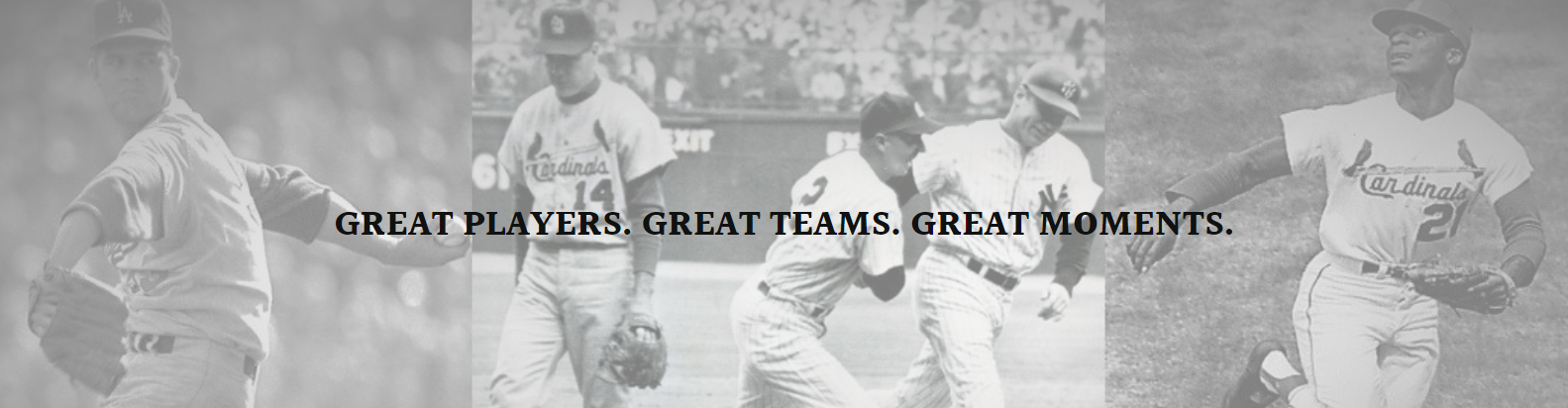Start by obtaining or creating all the necessary pictures and assets for the baseball card. This includes a headshot photo of the player, team logo, stats, bio info etc. Having high quality images will be important for the final product. Make sure to save any photos you take or find online in a format like JPEG or PNG.
The next step is to open Photoshop and create a new file. Baseball cards are typically the size of trading cards which is 2.5 inches by 3.5 inches at 300 pixels per inch resolution. So go to File > New and select a size of 750px by 1050px at 300ppi. Making sure the canvas size is correct will be important for everything to fit properly.
Now it’s time to start adding elements to the canvas. Begin by placing the player’s headshot photo centered towards the top. Resize it as needed so it takes up a good portion of space but leaves room below. Next add the team logo either below the photo flush left or overlapped partially on the photo. Make adjustments to size and positioning until it looks balanced.
After the main photo and logo are in place, start adding text. First add the player’s name below the photo in a large bold font that’s easily readable. Next add the player’s position, batting stats, pitching stats or other key metrics below their name in a smaller font size. You can use layers to organize these elements separately if you need to edit or move things later on.
Now work on adding background colors, frames and borders. A solid color behind the photos and text helps everything pop. Add a new layered rectangle filled with the team color behind everything else. Frames around the edges add a nice finished look. Create new shape layers for rectangles around the perimeter filled with white or another contrasting color.
The bio and career highlights can now be added to finish things off. Create text boxes either below the stats or further down the card to share a short player bio. Include details like where they went to school, draft year, career milestones so far. You may need to use a smaller font size so it all fits nicely within the card dimensions.
Once the text and all main elements are laid out, it’s time for embellishments. Add drop shadows behind photos and text boxes to make them stand out more from the background. Overlapping elements like a badge over the team logo or a sticker labelling the position adds realism. Minor touches like this really sell the baseball card vibe.
Now the design part is complete. The last step is output and production. Save the file as a high quality JPEG or PDF. This will be the master file used to print or create other samples from. You can print directly from Photoshop onto cardstock at home or upload the file to an online printing service that produces traditional size baseball cards on thicker cardstock. Cut or punch them out to complete replica baseball cards ready to showcase the player.
With some photography, graphic design skills and attention to details – baseball cards can be created from scratch right in Photoshop. Taking the time to lay out all elements properly, add realistic touches and finalize production results in highly polished and professional looking baseball cards worthy of any player’s collection. The process allows fully customizing each card to highlight stats and achievements for any baseball player past or present.