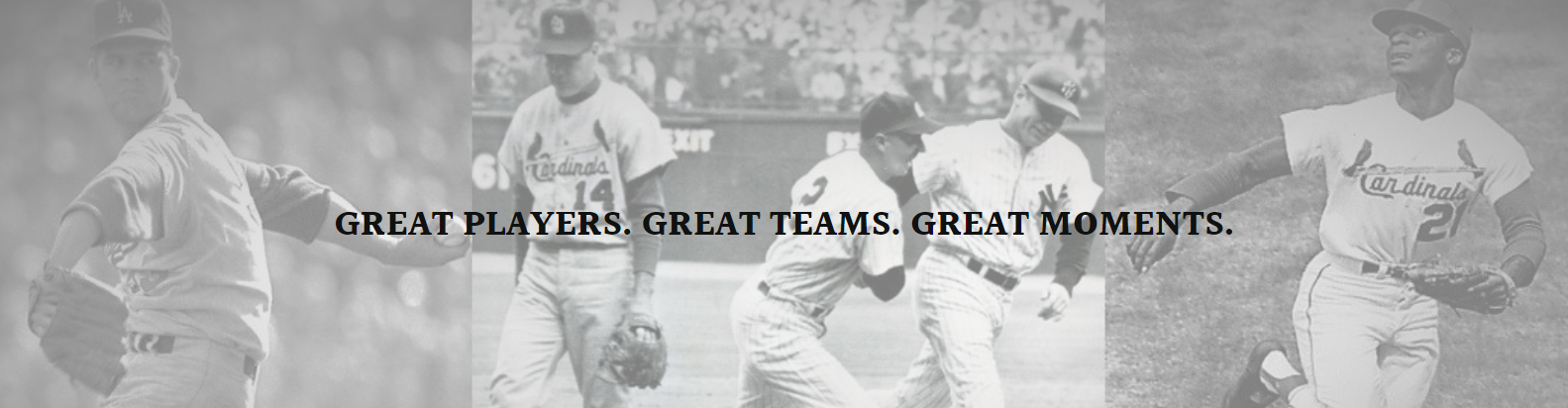The quality of your scanned baseball card images depends on using proper scanning techniques and settings. While it’s possible to get passable scans with a basic flatbed or all-in-one inkjet printer scanner, the best results require using a dedicated photo scanner. Photo scanners have higher optical resolution than all-in-ones, usually 800 dpi and above, which is necessary to capture all the details in vintage and rare baseball cards. They also have dedicated photo scanning software that allows finer control over settings.
The first step is preparing your baseball cards for scanning. Gently wipe the surface with a microfiber cloth to remove any dust or fingerprints that could affect the scan quality. Check for creases, bends or other defects that may show up prominently in the scanned image. You want the card surface to be as flat and defect-free as possible when placed in the scanner.
For most scanning purposes, you’ll want to scan each baseball card individually rather than trying to scan a whole stack at once. Place the card evenly centered on the scanner glass. Close the scanner lid. Make sure there are no fingers or other items obstructing the lid closing completely for proper scanning.
In the scanning software, set the image size/resolution. At minimum scan baseball cards at 1200 dpi, but higher resolutions like 2400 or 3600 dpi are recommended if your scanner supports it and you have the storage space. Check “color” mode unless the card is known to be black and white. Leave the file type as JPEG for now.
For lighting and exposure, most scanners have an automatic photo scan mode that works well for baseball cards as a starting point. Make a test scan and check the image – the card details should be clear without being too dark or light in any areas. You may need to adjust the “image adjustment” sliders like brightness, contrast, saturation if the auto mode isn’t optimal.
Scanning multiple baseball cards? Set the file naming convention to include numbers so the files are sequentially named like “Card 1”, “Card 2” etc. This prevents overwriting files as you scan. You can also enable an auto crop feature if your scanner has it to neatly trim the scanned borders.
Finally perform the scan. Check the preview to ensure the scan looked good before closing. For valuable vintage cards, it’s recommended to do at least two scans in case one needs to be re-scanned for quality issues. Save files in a new sub-folder for that scanning session.
After scanning, you may want to perform some light image adjustments in photo editing software. Things like cropping tiny border remnants, levels/curves adjustments for exposure/contrast, or cloning out small print defects using the spot healing tool. But don’t over-edit as you don’t want to alter the authentic look of the card.
Always store your digitized baseball card collection properly backed up. Consider keeping the high resolution master files plus lighter JPEG copies for sharing online if needed. Organize in albums by year, players or other preferred categories. Scanning at high quality settings preserves the cards digitally for generations to enjoy with little degradation compared to the physical collecting items. With some practice scanning baseball cards can become a fun analytical process!