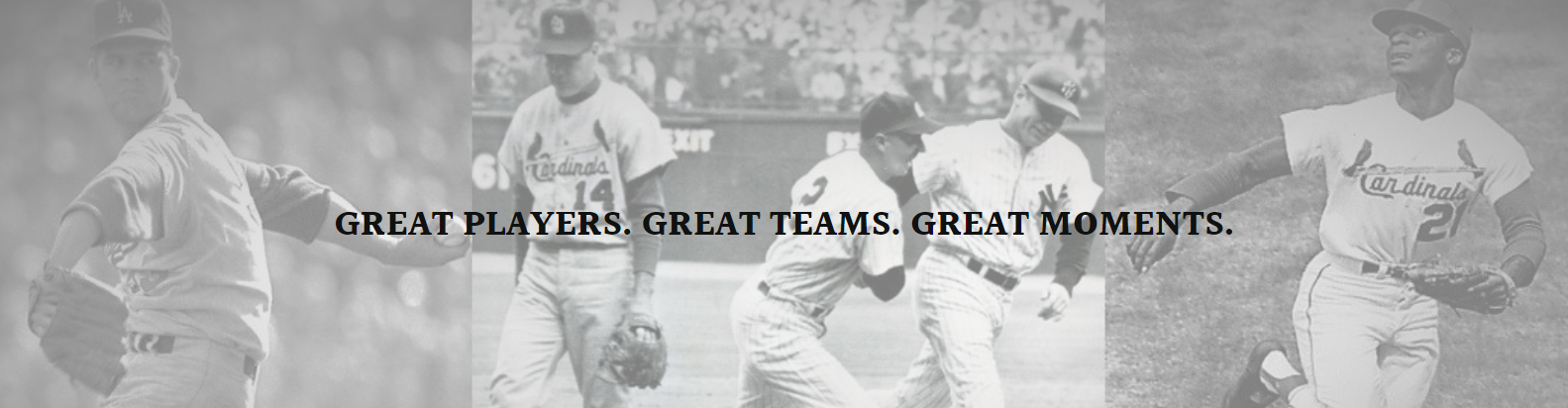To make baseball cards on Microsoft Word, first open up a new blank Word document. Word is a great tool to use for creating baseball cards as it allows you to easily add text, images, colors, and create a template that can be reused for making multiple cards.
The first step is to design the template for the front of the baseball card. Determine the layout and size of the different elements such as the headshot photo, name, team name, number, position, stats, etc. A typical layout will have the headshot photo at the top centered above the name in a larger font. Below the name would be the team name in smaller font left aligned, the number centered, and position right aligned. Below all that would be a dividing line and then space for stats.
Use the drawing tools in Word to add shapes that will act as frames to contain the different elements. For the headshot frame, draw a circle or oval shape that is typically 2-3 inches wide depending on the size of your paper. You can also add a colored background frame behind the entire front of the card if desired. Then add text boxes inside the frames for elements like name, team, number, position that will contain the textual information.
Once the template layout is designed, you are ready to add the baseball player information and photos. The easiest way is to copy and paste stats from baseball reference sites online. Make sure to cite the source. Then search for and insert the player’s headshot photo into the circular frame. Save this template to be used for multiple players.
To make the actual baseball cards, open the template you created and start filling in the blanks with the player’s information. Type their name into the name text box, team into the team text box, etc. Right click on the headshot frame and select ‘change picture’ to insert a new photo for each player.
When customizing for a specific player, you can also add more details like batting average, home runs, RBIs, etc into the stats section below. Use formatting and fonts creatively to make each card visually appealing.
The back of baseball cards normally contain more biographical details and career stats in a condensed format since space is limited. Design a template for the back with frames and text boxes like the front, then add details like birthdate, birthplace, college, career highlights, years played, etc.
Save each completed baseball card as a new Word document file named with the player’s name. They can then be printed on cardstock paper using a printer equipped with cardstock or label paper settings. The cards can also be saved as image files if digital sharing is preferred over physical cards.
Creating baseball cards in Word allows easy customization and reuse of templates to make an entire virtual or physical set honoring players from your favorite team. Have fun designing the templates and filling them with stats to bring your favorite players to portable card form! Let me know if any part of the baseball card making process in Word needs further explanation.